How to sign in visitors
Learn more about the multiple ways you can sign in visitors.
A key part of any visitor management system is the ability to capture visitor information. To capture this information, visitors must sign in.
Read More
When a visitor signs in, Workwise creates their visitor entry. Think of this entry as the record of their visit: It contains all of the visitor’s information, including sign-in and out times, their photo, signed legal documents and more.
Entries appear on the dashboard in real time when the visitor signs in, and you can view all of the entry on your dashboard.
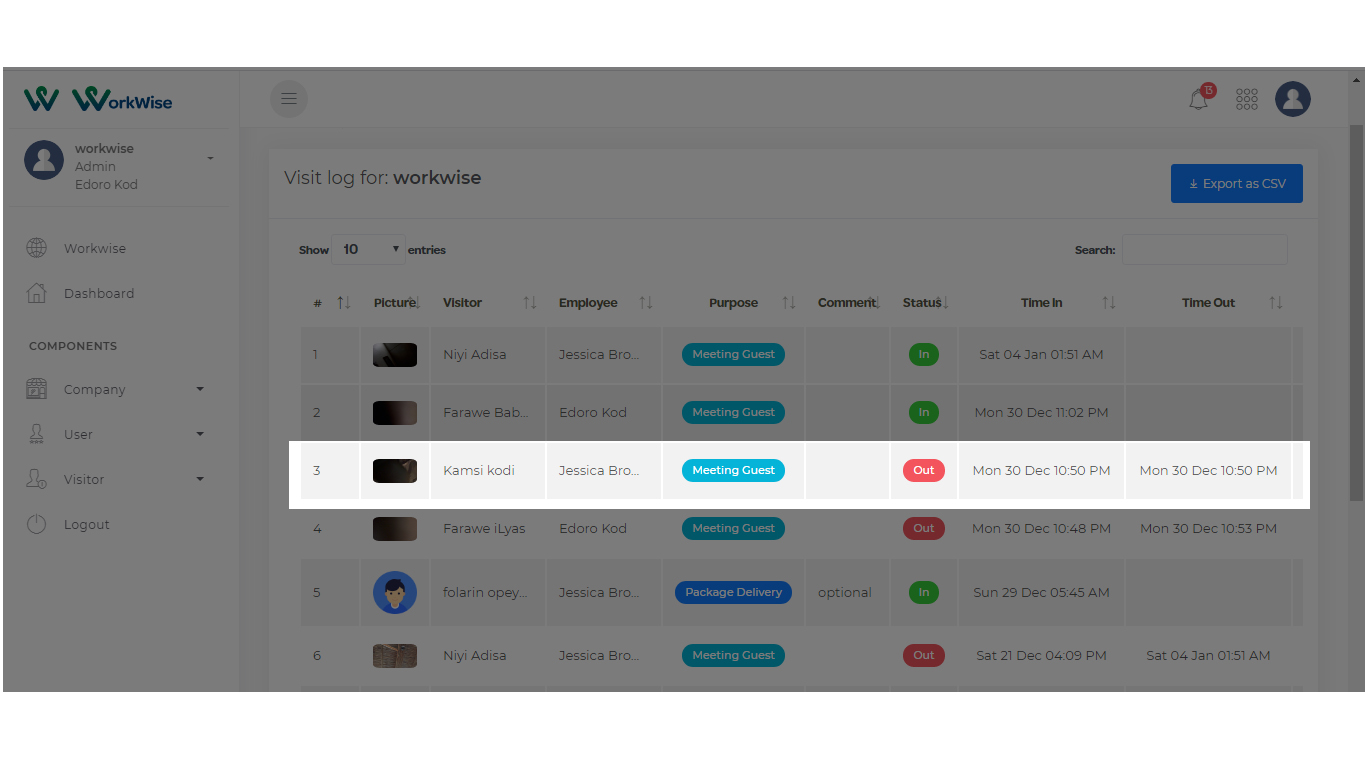
Signing in on the tablet
It’s likely that most entries will get created when visitors sign in on the tablet.
It’s important to understand the different types of tablet sign-in that Workwise Visitors Management supports.
“Walk-in,” first-time visitors
If you have unexpected visitors, or if you simply prefer not to use pre-registration,
any visitor can sign in on the tablet. It’s self-explanatory for the visitor, since the tablet walks them through each step of the sign-in flow.
They’ll simply tap the “Tap to sign in” button and proceed through the sign-in flow.
When the visitor completes all required sign-in steps, the entry will appear on your dashboard.
Returning visitors
If a visitor has signed in with Workwise Visitors Management at your location before, your kiosk will “recognize” them based on their full name. Their fields fill in automatically.
This speeds up sign-in to provide a better visitor experience.
To sign in, returning visitors will still tap the “Tap to sign in”
button and sign in using the standard flow. Once Workwise “sees” their email, the rest of their fields will fill in automatically.
Invited visitors
Workwise pre-registration feature allows you to create invites for your expected visitors.
While pre-registration has many benefits, a main perk is that it creates a better visitor experience.
When an invited visitor signs in on the tablet, they’ll tap the “Tap to sign in” button, then fill in the name field.
If their name is a match to any invites on that day, the rest of their fields will fill in automatically.
- Invites match based on name, and must match exactly. Unfortunately, Workwise cannot match based on nicknames or typos.
When a visitor signs in, Workwise creates their visitor entry. Think of this entry as the record of their visit: It contains all of the visitor’s information, including sign-in and out times, their photo, signed legal documents and more. Entries appear on the dashboard in real time when the visitor signs in, and you can view all of the entry on your dashboard.
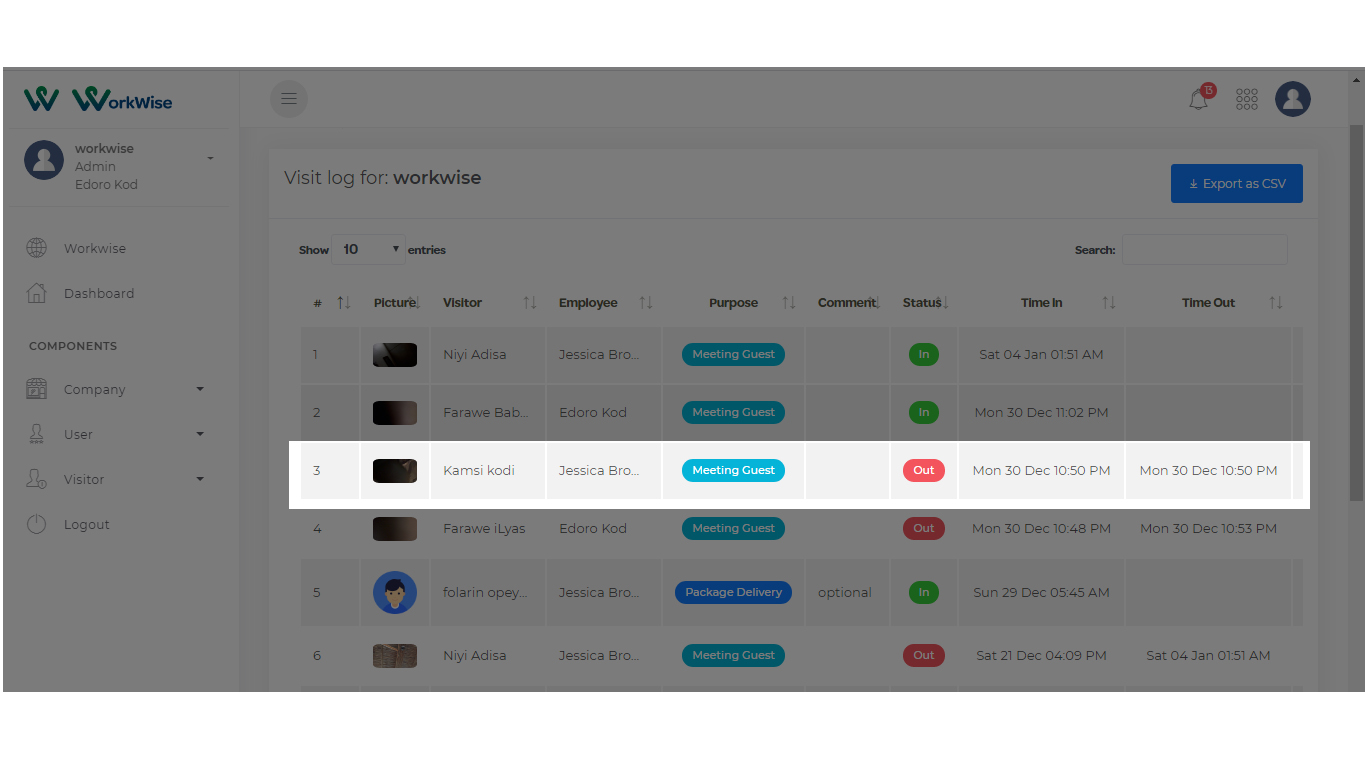
Signing in on the tablet
It’s likely that most entries will get created when visitors sign in on the tablet. It’s important to understand the different types of tablet sign-in that Workwise Visitors Management supports.
“Walk-in,” first-time visitors
If you have unexpected visitors, or if you simply prefer not to use pre-registration, any visitor can sign in on the tablet. It’s self-explanatory for the visitor, since the tablet walks them through each step of the sign-in flow.
They’ll simply tap the “Tap to sign in” button and proceed through the sign-in flow. When the visitor completes all required sign-in steps, the entry will appear on your dashboard.
Returning visitors
If a visitor has signed in with Workwise Visitors Management at your location before, your kiosk will “recognize” them based on their full name. Their fields fill in automatically. This speeds up sign-in to provide a better visitor experience.
To sign in, returning visitors will still tap the “Tap to sign in” button and sign in using the standard flow. Once Workwise “sees” their email, the rest of their fields will fill in automatically.
Invited visitors
Workwise pre-registration feature allows you to create invites for your expected visitors. While pre-registration has many benefits, a main perk is that it creates a better visitor experience.
When an invited visitor signs in on the tablet, they’ll tap the “Tap to sign in” button, then fill in the name field. If their name is a match to any invites on that day, the rest of their fields will fill in automatically.
- Invites match based on name, and must match exactly. Unfortunately, Workwise cannot match based on nicknames or typos.
About the sign-in flow
When a visitor signs in using Visitors, they’ll go through your customized sign-in flow. Learn more below!
When a visitor signs in using Visitors, they’ll go through your customized sign-in flow. The sign-in flow is more than just collecting a visitor’s name and sign-in time.
It can include multiple different steps that allow you to collect the detailed visitor information you need.
Read More
How the sign-in flow works
The sign-in flow begins when your visitor taps the “Tap to sign in”
button on your tablet’s welcome screen. After that, they’ll be guided through the series of steps that allow them to sign in.
Benefits of the sign-in flow
- The sign-in flow automatically guides visitors to the next step, so it’s easy to use.
- It’s an all-in-one solution, so it can replace your logbook, camera, scanner and more.
Steps of the sign-in flow
Below, read more about the different steps of the sign-in flow.
“Tap to sign in”
The “Tap to sign in” button appears on your tablet’s welcome screen. Visitors tap this button to start the sign-in flow.
Sign-in fields
During this step, your visitors will fill out the sign-in fields you’ve set up.
Common fields include email address and/or phone number, host, and company name.
Legal documents
This step allows you to collect a visitor’s signature on a legal documents, like a non-disclosure agreement (NDA), waiver, photo release, or safety agreement.
Visitor photo
This step allows you to capture a photo of your visitors using the tablet’s front-facing camera. Having visitor photos can help you identify your guest when you greet them in the lobby,
and it can also provide an additional layer of security in the event of an emergency or evacuation.
Final screen
This step allows you to show additional information to your visitor at the end of the sign-in flow.
You can show text, an image or a video.
Badge printing
Although the tablet portion of the sign-in flow ends with the final screen, badge printing is also considered part of the sign-in flow.
The visitor’s badge will be printed by the receptionist once they reach the final screen on the tablet.
How the sign-in flow works
The sign-in flow begins when your visitor taps the “Tap to sign in” button on your tablet’s welcome screen. After that, they’ll be guided through the series of steps that allow them to sign in.
Benefits of the sign-in flow
- The sign-in flow automatically guides visitors to the next step, so it’s easy to use.
- It’s an all-in-one solution, so it can replace your logbook, camera, scanner and more.
Steps of the sign-in flow
Below, read more about the different steps of the sign-in flow.
“Tap to sign in”
The “Tap to sign in” button appears on your tablet’s welcome screen. Visitors tap this button to start the sign-in flow.
Sign-in fields
During this step, your visitors will fill out the sign-in fields you’ve set up. Common fields include email address and/or phone number, host, and company name.
Legal documents
This step allows you to collect a visitor’s signature on a legal documents, like a non-disclosure agreement (NDA), waiver, photo release, or safety agreement.
Visitor photo
This step allows you to capture a photo of your visitors using the tablet’s front-facing camera. Having visitor photos can help you identify your guest when you greet them in the lobby, and it can also provide an additional layer of security in the event of an emergency or evacuation.
Final screen
This step allows you to show additional information to your visitor at the end of the sign-in flow. You can show text, an image or a video.
Badge printing
Although the tablet portion of the sign-in flow ends with the final screen, badge printing is also considered part of the sign-in flow. The visitor’s badge will be printed by the receptionist once they reach the final screen on the tablet.
How to sign out visitors
Learn about the benefits of using sign-out and the different ways you can sign out visitors.
While it is important to capture visitor information and their sign-in time, sign-out can also be an important component of visitor management.
Read More
How sign-out works
When a visitor signs out, their visitor entry gets updated to include their sign-out time. There are several ways to sign out a visitor:
- With self sign-out enabled, visitors can sign themselves out using the tablet.
- You can also manually sign out visitors from the dashboard.
Benefits of signing out visitors
- Sign out times appear on your dashboard and in visitor data exports, so it’s easy to capture for audit and compliance purposes.
- Capturing sign-out times helps you create an accurate picture of who’s in the building, which can help in the event of emergency or evacuation.
Self sign-out
This feature allows visitors to sign themselves out using the tablet.
When you do, the words Checkout out will appear at the bottom of your tablet’s welcome screen. When visitors tap Check out,
they’ll be prompted to type their email and they would tap the sign out button.
How sign-out works
When a visitor signs out, their visitor entry gets updated to include their sign-out time. There are several ways to sign out a visitor:
- With self sign-out enabled, visitors can sign themselves out using the tablet.
- You can also manually sign out visitors from the dashboard.
Benefits of signing out visitors
- Sign out times appear on your dashboard and in visitor data exports, so it’s easy to capture for audit and compliance purposes.
- Capturing sign-out times helps you create an accurate picture of who’s in the building, which can help in the event of emergency or evacuation.
Self sign-out
This feature allows visitors to sign themselves out using the tablet.
When you do, the words Checkout out will appear at the bottom of your tablet’s welcome screen. When visitors tap Check out, they’ll be prompted to type their email and they would tap the sign out button.
How your team uses visitors
Workwise Visitors Management impacts more than just account administrators, it will improve the visitor sign-in process for your whole team.
Your team interacts with Workwise both passively and actively. Below, we explain how your team will experience
Workwise Visitors Management as part of their workflow and how they can use Visitors to invite visitors and set their preferences.
Read More
Visitors and your team’s workflow
- Host notifications: Your team is probably used to a receptionist or office manager calling or messaging them when their
visitors arrive. With Visitors, they’ll be notified automatically via their preferred notification method.
- Pre-registration: With Visitors, it’s easy to invite visitors in advance. If you intend to take
advantage of this feature, your team can create invites for any expected visitor.
Employee permissions
Any employee in your directory can create their own login for web.
Employees have permissions to do the following:
- View their visitors
- Create invites
- View the directory
Employees will not have access to:
Other employees’ visitors or invites
Exceptions
- Employees assigned as an assistant can see both their own visitors/invites plus the visitors/invites for their executive.
- Workwise administrators can switch between displaying either their own visitors/invites or all visitors/invites.
How employees log in
Login via web
1. Go to workwise.ng and click “Log in”
2. Enter your work email address.
Visitors and your team’s workflow
- Host notifications: Your team is probably used to a receptionist or office manager calling or messaging them when their visitors arrive. With Visitors, they’ll be notified automatically via their preferred notification method.
- Pre-registration: With Visitors, it’s easy to invite visitors in advance. If you intend to take advantage of this feature, your team can create invites for any expected visitor.
Employee permissions
Any employee in your directory can create their own login for web.
Employees have permissions to do the following:
- View their visitors
- Create invites
- View the directory
Employees will not have access to:
Other employees’ visitors or invites
Exceptions
- Employees assigned as an assistant can see both their own visitors/invites plus the visitors/invites for their executive.
- Workwise administrators can switch between displaying either their own visitors/invites or all visitors/invites.
How employees log in
Login via web
1. Go to workwise.ng and click “Log in”
2. Enter your work email address.
About visitor types
We know that not all offices have the same requirements or policies when it comes to visitor management, so Visitors is fully flexible.
We know that not all offices have the same requirements or policies when it comes to visitor management, so Workwise Visitors Management is fully flexible to meet your needs.
Read More
The visitor types feature allows you to create multiple, custom sign-in flows based on purpose of visit.
How visitor types work
When a visitor approaches the tablet, they’ll tap the “Tap to sign-in” button. Then the kiosk will ask them what kind of visit they’re here for. They’ll then tap on a visitor type (such as meeting, contractor, etc; these are up to you).
Depending on which visitor type they choose, they’ll continue with that custom sign-in flow.
Benefits of using visitor types
- Gives you more flexibility to customize your sign-in flows.
- Ensures that visitors provide the correct information based on their purpose of visit.
The visitor types feature allows you to create multiple, custom sign-in flows based on purpose of visit.
How visitor types work
When a visitor approaches the tablet, they’ll tap the “Tap to sign-in” button. Then the kiosk will ask them what kind of visit they’re here for. They’ll then tap on a visitor type (such as meeting, contractor, etc; these are up to you). Depending on which visitor type they choose, they’ll continue with that custom sign-in flow.
Benefits of using visitor types
- Gives you more flexibility to customize your sign-in flows.
- Ensures that visitors provide the correct information based on their purpose of visit.
Recognize returning visitors
The kiosk can recognize returning visitors to make signing in faster for people who have signed in previously.
How it works
When a visitor who has signed in at your location on a previous occasion enters their name on your kiosk, Workwise will “recognize” them.
Read More
Important notes
- Since Workwise uses an email address or phone number to confirm a visitor’s identity, you must have at least one of these fields in your sign-in flow.
- If visitors provide different emails on subsequent visits, Workwise will not “recognize” them.
- When Workwise prompts visitors to confirm their email or phone number, visitors will see a masked version of the information.
- If a visitor signs in and Workwise does not “recognize” them, they’ll simply be prompted to fill in the rest of their sign in fields.
Important notes
- Since Workwise uses an email address or phone number to confirm a visitor’s identity, you must have at least one of these fields in your sign-in flow.
- If visitors provide different emails on subsequent visits, Workwise will not “recognize” them.
- When Workwise prompts visitors to confirm their email or phone number, visitors will see a masked version of the information.
- If a visitor signs in and Workwise does not “recognize” them, they’ll simply be prompted to fill in the rest of their sign in fields.
Welcome screen
When the Workwise Visitors Management app is open, it displays the welcome screen.
How the welcome screen works
If you have a logo uploaded for your location, that logo will appear on your welcome screen by default.
Read More
Benefits of customizing your welcome screen
- Wow guests with a modern first impression
- Showcase your branding
Benefits of customizing your welcome screen
- Wow guests with a modern first impression
- Showcase your branding
Data privacy features
Learn how you can support compliance efforts and offer more data privacy options to your visitors.
How data privacy features work
With data privacy features, you specify how a visitor’s personal data will be processed at your company.
Read More
Benefits of enabling data privacy features
- Increased flexibility over your visitor data policy
- Support compliance efforts for regulations like the EU General Data Protection Regulation (GDPR)
Benefits of enabling data privacy features
- Increased flexibility over your visitor data policy
- Support compliance efforts for regulations like the EU General Data Protection Regulation (GDPR)
About the final screen
With Workwise Visitors Management, the last step of the sign-in flow welcomes your visitor to your office.
With Workwise Visitors Management, the last step of the sign-in flow welcomes your visitor to your office. By default, you’ll see
a celebratory illustration on the final screen.
Read More
How the final screen works
When the visitor completes the other sign-in steps (like fields, NDA and photo), they’ll see the final screen.
The default final screen appears for a few seconds before returning to the welcome screen.
How the final screen works
When the visitor completes the other sign-in steps (like fields, NDA and photo), they’ll see the final screen. The default final screen appears for a few seconds before returning to the welcome screen.
About legal document signing
With Workwise Visitors Management, you can prompt visitors to electronically sign a legal document when they sign in. Learn how it works below!
With Workwise Visitors Management, you can prompt visitors to electronically sign a legal document, such as a waiver, release form, or safety document, when they sign in.
Read More
How legal document signing works
The kiosk will prompt visitors to review and sign the document of your choosing as part of the sign-in flow.
Workwise provides a standard legal document that you are welcome to use.
When a visitor is done signing in, Workwise records that they signed your legal document and automatically stores
a digital copy of the signed document. The visitor also receives a digital copy of the signed document for safe keeping via email.
Benefits of using legal document signing
- Ensures every visitor welcomed into your workplace has seen and signed your legal document.
- Stores legal documents digitally, so there are no hard-copies to scan, file, or manage.
Prompting visitors to sign your legal document
On the kiosk
Any visitor can sign your legal documents on the tablet when they arrive at your location. They’ll tap the “Tap to sign in” button, and proceed through the sign-in flow.
When they reach the legal document step, they can read your legal document text, and sign their signature directly on the tablet with their finger.
How legal document signing works
The kiosk will prompt visitors to review and sign the document of your choosing as part of the sign-in flow. Workwise provides a standard legal document that you are welcome to use.
When a visitor is done signing in, Workwise records that they signed your legal document and automatically stores a digital copy of the signed document. The visitor also receives a digital copy of the signed document for safe keeping via email.
Benefits of using legal document signing
- Ensures every visitor welcomed into your workplace has seen and signed your legal document.
- Stores legal documents digitally, so there are no hard-copies to scan, file, or manage.
Prompting visitors to sign your legal documentOn the kiosk
Any visitor can sign your legal documents on the tablet when they arrive at your location. They’ll tap the “Tap to sign in” button, and proceed through the sign-in flow. When they reach the legal document step, they can read your legal document text, and sign their signature directly on the tablet with their finger.
About host notifications
With Workwise Visitors Management, you can automatically notify your employees when visitors arrive to see them.
How host notifications work
To alert employees when their visitor arrive, Workwise needs to “know” two pieces
of information: First, which employee the visitor is meeting? And second, what is that employee’s contact information?
Read More
When the visitor signs in, the visitor will type the employee’s name in the host field.
Then, Workwise will locate the employee’s contact information in the directory and send the host notification.
Benefits of host notifications
Save the time it takes to call or track down employees when their visitors arrive.
Photos appear in host notifications, so it’s easy to know which visitor to greet in the lobby.
When the visitor signs in, the visitor will type the employee’s name in the host field. Then, Workwise will locate the employee’s contact information in the directory and send the host notification.
Benefits of host notifications
Save the time it takes to call or track down employees when their visitors arrive.
Photos appear in host notifications, so it’s easy to know which visitor to greet in the lobby.
About pre-registration
Pre-registration is a robust feature that improves the sign-in process for expected visitors. With pre-registration, you can send custom invites,
alert your team of expected guests, and speed up sign-in—all in one step. This article outlines the ways your team can utilize and benefit from pre-registration.
Read More
How pre-registration works
When you know someone is coming to your office, you can create an invite within Workwise. Creating a new invite consists of filling out a digital form. You’ll provide the visitors name,
their expected arrival time and host. Optionally, you can fill in any of your custom sign-in fields (like their company name).
When an invite is created, it will appear on the invites dashboard, where it’s visible to any Workwise administrator.
When an invited visitor signs in on the tablet, they’ll tap the “Tap to sign in” button. Once they type their email, Workwise will “recognize” them as an invited visitor, and the information you provided on the
invite will appear automatically. If you left any fields blank when you created the invite, they can fill those fields in directly on the tablet.
Sending invite emails
Every time you create an invite, you have the option to send an invite email.
The invite email template contains the visitor and host names, meeting time, location address and a map.
Benefits of pre-registration
- Speeds up sign-in: Visitor details appear when they type their email on the tablet.
- Invites appear on the dashboard, so Workwise administrators and your security team will always know who’s expected and authorized to enter.
- Invite emails ease arrival anxiety because they provide visitors with arrival details in advance of their visit.
Creating invites
Any employee in your directory can create invites for their
own visitors or on behalf of another employee. Employees can only access their invites.
How pre-registration works
When you know someone is coming to your office, you can create an invite within Workwise. Creating a new invite consists of filling out a digital form. You’ll provide the visitors name, their expected arrival time and host. Optionally, you can fill in any of your custom sign-in fields (like their company name).
When an invite is created, it will appear on the invites dashboard, where it’s visible to any Workwise administrator.
When an invited visitor signs in on the tablet, they’ll tap the “Tap to sign in” button. Once they type their email, Workwise will “recognize” them as an invited visitor, and the information you provided on the invite will appear automatically. If you left any fields blank when you created the invite, they can fill those fields in directly on the tablet.
Sending invite emails
Every time you create an invite, you have the option to send an invite email. The invite email template contains the visitor and host names, meeting time, location address and a map.
Benefits of pre-registration
- Speeds up sign-in: Visitor details appear when they type their email on the tablet.
- Invites appear on the dashboard, so Workwise administrators and your security team will always know who’s expected and authorized to enter.
- Invite emails ease arrival anxiety because they provide visitors with arrival details in advance of their visit.
Creating invites
Any employee in your directory can create invites for their own visitors or on behalf of another employee. Employees can only access their invites.
About visitor data
A key part of any visitor management system is the ability to keep your visitor data organized and easily accessible.
A key part of any visitor management system is the ability to keep your visitor data organized and easily accessible. With Workwise Visitors Management,
all visitor data is captured digitally so you can look big picture at all of your visitor data or you can dig deep into a specific visitor’s information.
Read More
How visitor data works
Each time a visitor signs in on the tablet (or if you sign them in from the dashboard), Workwise creates an entry for that visitor. You can think of an entry as the data
for an individual sign-in. An entry will contain responses they enter in your sign-in fields, their photo and more.
These entries appear on your dashboard, but you can also export them.
Benefits of using Workwise to capture visitor data
- Visitor data is always legible since it’s not hand-written.
- Perfect for audits and compliance: You can export robust visitor logs with a few clicks.
Data storage
Your data is yours. All of your visitor data is stored indefinitely while you’re an Workwise customer. We only delete or purge data upon explicit request.
Visitor log
Day-to-day, you’ll likely access visitor data from your dashboard.
Entries appear on Visitor log in real time as visitors sign-in, and it can be viewed on any computer or mobile device.
- Provides a real-time picture of who’s in the building.
- It’s easy to keep everyone in the loop about who’s on-site.
Data exports
Whether you need to compile complex reports for compliance purposes or just want to have a complete record of your visitors,
you can do so with Workwise Visitors Management. You can export visitor data for a specific day, date range or your full visitor history.
- One-click exports provide huge time savings versus paper sign-in sheets.
- Visitor data is automatically organized and easy to sort.
Each time a visitor signs in on the tablet (or if you sign them in from the dashboard), Workwise creates an entry for that visitor. You can think of an entry as the data for an individual sign-in. An entry will contain responses they enter in your sign-in fields, their photo and more.
These entries appear on your dashboard, but you can also export them.
Benefits of using Workwise to capture visitor data
- Visitor data is always legible since it’s not hand-written.
- Perfect for audits and compliance: You can export robust visitor logs with a few clicks.
Data storage
Your data is yours. All of your visitor data is stored indefinitely while you’re an Workwise customer. We only delete or purge data upon explicit request.
Visitor log
Day-to-day, you’ll likely access visitor data from your dashboard. Entries appear on Visitor log in real time as visitors sign-in, and it can be viewed on any computer or mobile device.
- Provides a real-time picture of who’s in the building.
- It’s easy to keep everyone in the loop about who’s on-site.
Data exports
Whether you need to compile complex reports for compliance purposes or just want to have a complete record of your visitors, you can do so with Workwise Visitors Management. You can export visitor data for a specific day, date range or your full visitor history.
- One-click exports provide huge time savings versus paper sign-in sheets.
- Visitor data is automatically organized and easy to sort.
Using the visitor log
This article outlines the different parts of the visitor log, how to use them and how to customize them.
At a glance, you can easily access any necessary information about a visitor, including what time they signed in or out,
who they were visiting and more. It can be easily searched or exported to provide backup in the case of an emergency or compliance audit.
Read More
- Anyone with an employee record can access their own visitor data on their dashboard
Exploring the visitor log
1. Entries: See your visitor data in real time, including photos.
2. Search: Search any word or phrase to find matching entries.
- Anyone with an employee record can access their own visitor data on their dashboard
Exploring the visitor log
1. Entries: See your visitor data in real time, including photos.
2. Search: Search any word or phrase to find matching entries.
Exporting visitor data
Learn about the different ways you can export visitor data.
How exporting visitor data works
Exporting visitor data can be helpful for record-keeping, audits or compliance purposes.
Read More
In just a few clicks, you can download a CSV file of your desired visitor data. The file will include sign-in and sign-out time for each entry,
all information provided in the sign-in fields; plus (if applicable), private notes and links to download the signed Legal Document.
In just a few clicks, you can download a CSV file of your desired visitor data. The file will include sign-in and sign-out time for each entry, all information provided in the sign-in fields; plus (if applicable), private notes and links to download the signed Legal Document.
About Visitors analytics
Use the Visitors analytics dashboard to learn more about how your team and visitors use Workwise.
Benefits of the Visitors analytics dashboard
The Visitors analytics dashboard can help you make smarter, more data-driven decisions about your workplace.
Read More
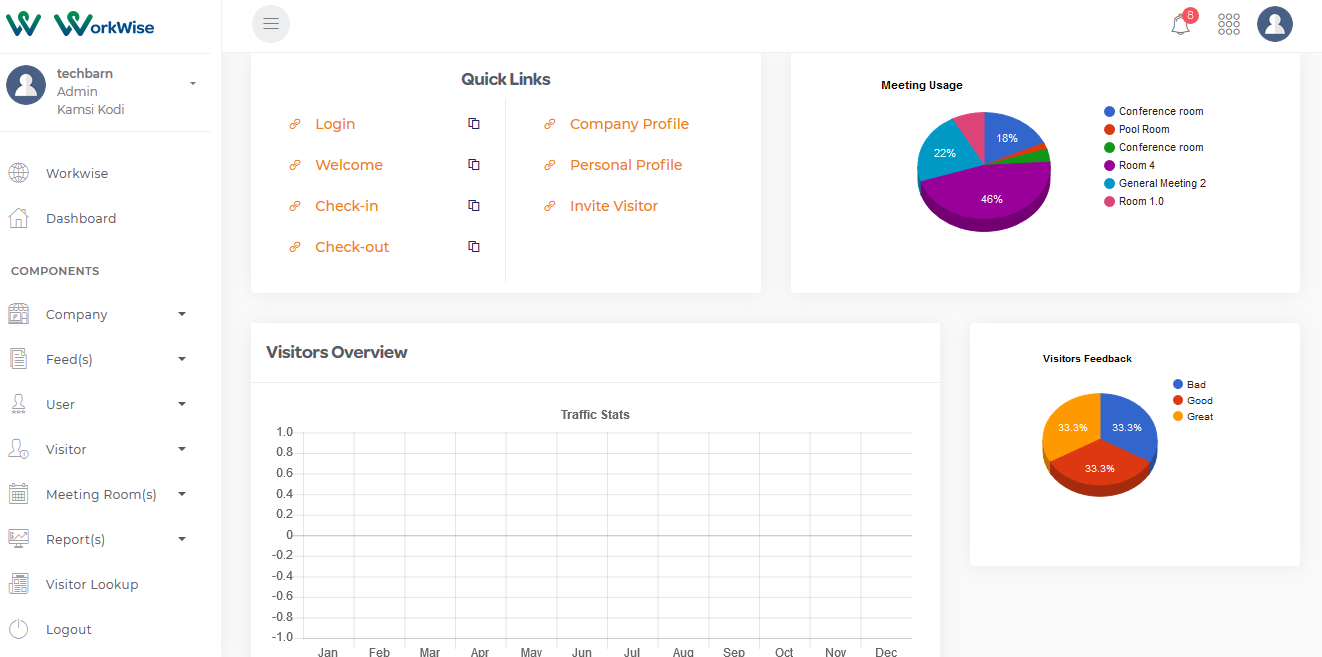
- Identify gaps in security and opportunities to optimize your visitor policies and sign-in procedures
- Understand who on your team is using from Workwise and who may need additional training
- Arm your team and higher-ups with insights that can help them make better decisions
How the Visitors analytics dashboard works
Here’s an overview of what information you can find in your Visitors analytics.
Visitors: The total number of signed in visitors during the selected time period.
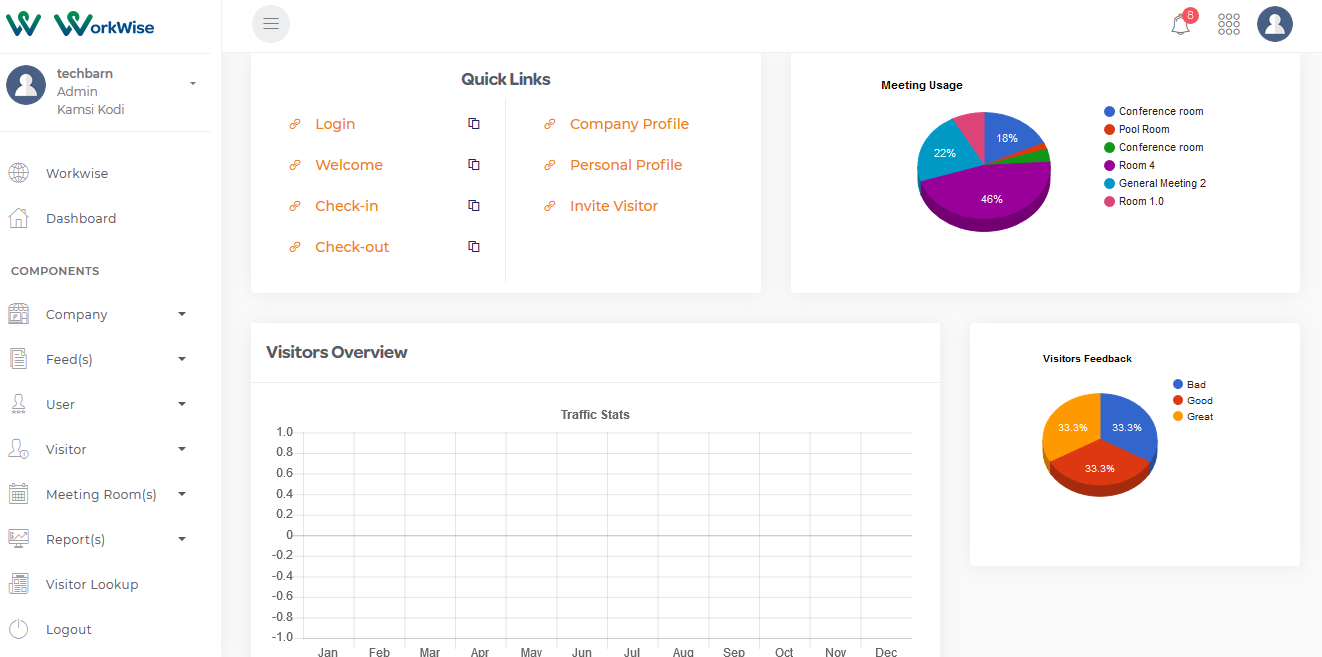
- Identify gaps in security and opportunities to optimize your visitor policies and sign-in procedures
- Understand who on your team is using from Workwise and who may need additional training
- Arm your team and higher-ups with insights that can help them make better decisions
How the Visitors analytics dashboard works
Here’s an overview of what information you can find in your Visitors analytics.
Visitors: The total number of signed in visitors during the selected time period.